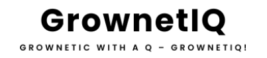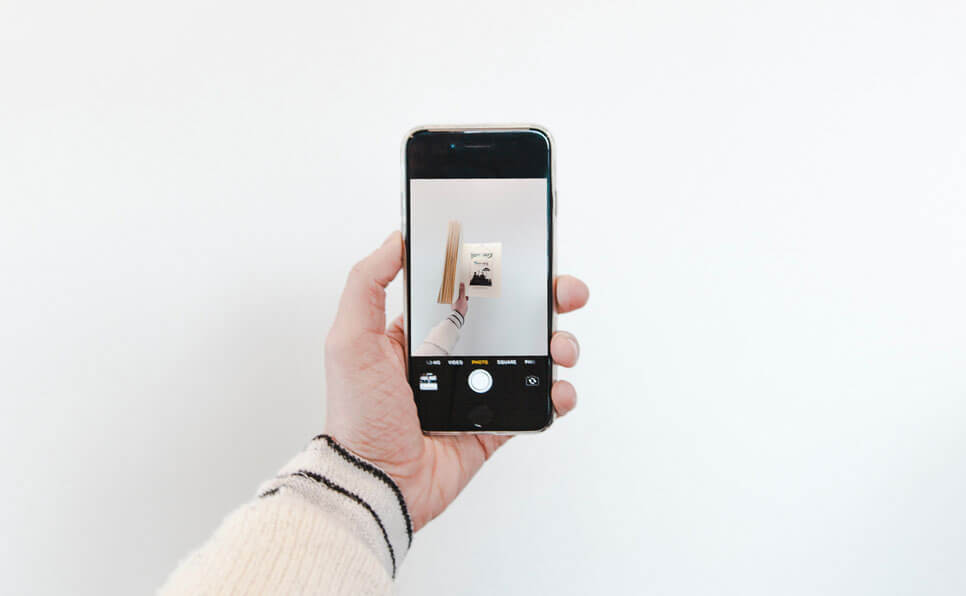How to Automate Your AI Workflow (Without Coding)
AI is changing everything — but manually using it can slow you down. That’s where no code AI automation becomes a game-changer. In this guide, you’ll learn how to automate your AI workflow without writing code — using simple, powerful tools.
The good news? You don’t need to be a coder to start automating your AI workflows. In this guide, you’ll learn how to connect powerful tools like ChatGPT, Zapier, Make, Monica AI, and Google Sheets — no coding required.
What is “No-Code AI Automation”?
No-code AI automation means using drag-and-drop platforms to connect AI tools with your favorite apps — without writing a single line of code. Instead of manually feeding prompts into ChatGPT or copying results into documents, these systems handle the repetitive tasks for you.
Real-World Use Cases:
- Auto-generate blog outlines from form input
- Summarize long emails or documents to Google Sheets
- Respond to customer messages with AI-written replies
- Convert chat messages into formatted Notion notes
Tools You’ll Need (Beginner-Friendly)
| Tool | Purpose |
|---|---|
| Zapier | Automate tasks between web apps |
| Make.com | Flexible visual workflow builder |
| Monica AI | All-in-one AI assistant with APIs |
| ChatGPT | Core AI engine (OpenAI) |
| Google Sheets | Store structured data |
These tools let you create powerful workflows without technical skills — just connect, configure, and run.
🚀 Want to automate your own AI workflows?
Real-World AI Automation Examples
Example 1: Auto-Summarize Emails to Google Sheets
Goal: Every time you receive an important email, it’s automatically summarized by ChatGPT and stored in your content spreadsheet.
How it works:
- Trigger: New email received in Gmail
- Zapier: Extracts email content → sends to GPT via webhook
- Response: Summary saved to Google Sheets
Example 2: Turn a Form into a Social Post Generator
Goal: Users submit a topic, and an AI-generated social caption is returned automatically.
Tools: Make.com + Google Forms + GPT
How it works:
- Form input → GPT writes caption → output saved to Notion or emailed back
Example 3: Full Content Pipeline with ChatGPT API + n8n
Goal: Turn prompts into blog drafts with formatting, saved to Notion.
How it works:
- Custom prompts → GPT → format via n8n → auto-upload draft to CMS or Notion
Step-by-Step: Automate Blog Idea to Outline
Let’s create a simple workflow: user submits a blog topic → GPT returns a blog outline → saved to Sheet.
Step 1: Create a Google Form
- Input field: “What’s your blog topic?”
Step 2: Connect Google Forms to Zapier
- Trigger: new response
- Action: send topic to GPT via webhook (or Monica AI)
Step 3: Save GPT’s response
- Action: Insert the outline into a Google Sheet row
You’ve now automated the start of your writing process!
My Personal AI Stack
Here’s what I use to run content + automation efficiently:
- Monica AI: Fast prompting, summaries, and browsing
- Make.com: Visual builder for multi-step flows
- Google Sheets: My structured content brain
- Notion: My editorial HQ
🚀 Want to automate your own AI workflows?
Try Monica AI – an all-in-one assistant for research, writing, and automation.
Conclusion: Start Small, Scale Fast
Even automating one small task can save you hours every week.
You don’t need to master every tool at once. Start with one simple workflow — like turning a blog idea into an outline. Then build on it.
Automation + AI is the future of creative work. And you don’t need to code to harness it.
📌 Want more AI automation tutorials and tools?
Check out our AI Tools page or subscribe to get weekly tips.
Whether you’re a content creator or solo entrepreneur, adopting the right AI automation tools will give you a real edge. Start with one task — then scale.
The future belongs to those who know how to combine AI and no-code automation.